How to Use Google Translate Like a Pro
Unlock expert-level proficiency with our guide on ‘How to Use Google Translate Like a Pro’ – master the tool’s advanced features and best practices.
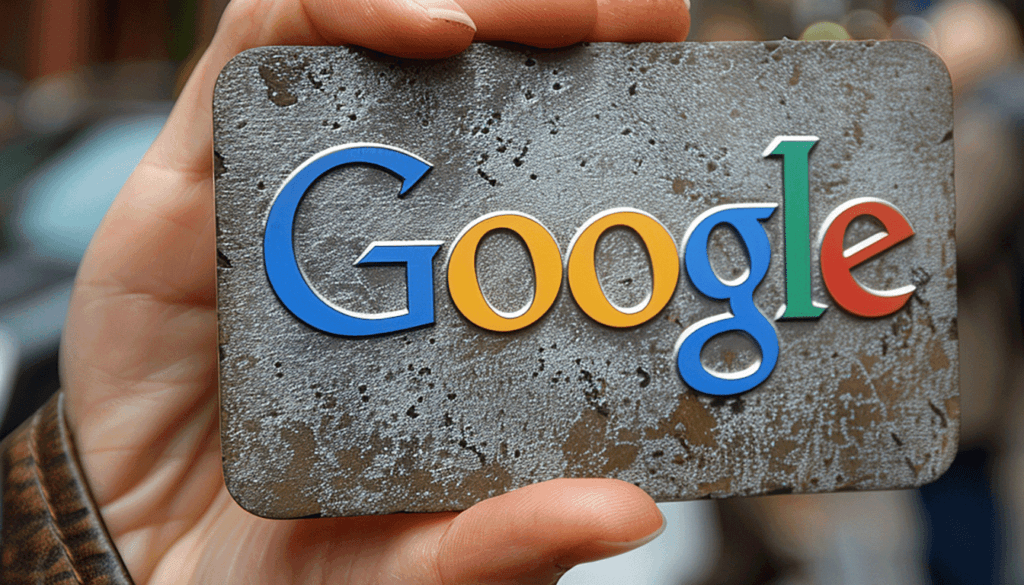
How to Use Google Translate Like a Pro
I remember my first time using Google Translate while living abroad. It felt like having a small bridge in my hand. A paper dictionary is comforting, but my phone changed everything. If you’re wondering how to use Google Translate like a Pro, you’re not alone.
Google Translate supports over 110 languages for text and voice on the app and website. It can even read images in dozens more. I’ve used the speaker icon to hear the words and searched for information on how to pronounce them. It’s impressive how small tools can make a big difference. Other Google tools
On phones, the camera can translate menus, signs, and labels. Conversation mode makes talking easier, even in places like Medellín. I saved phrases offline before a trip, which felt like having a guide always with me. Mastering Google Translate is all about curiosity, practice, and a bit of grace. Also see Mastering Google SEO
It’s not perfect. Autocorrect can cause errors, and dialects can alter meanings. But with the proper habits and tips, Google Translate becomes a great tool. It turns barriers into invitations. Let’s get started!
How to Use Google Translate Like a Pro: Key Takeaways
- Start with clear, simple sentences to improve accuracy and flow.
- Use the speaker icon and “How to pronounce” search to refine pronunciation.
- Try camera and conversation modes for on-the-go help in real settings.
- Download offline packs and save key phrases before you travel.
- Double-check dialects and cultural context to avoid missteps.
- Review translations by tapping single words for better word choices.
- Practice often—Mastering Google Translate grows with daily use.
Understanding Google Translate’s Features
I use Google Translate when I need quick answers. It offers tools that are both simple and deep. With its advanced features, even a short phrase can open up a world of meaning.
I rely on small tricks to get the most out of it. I ask myself, what does this word really mean?
The app supports text, speech, handwriting, and images in over a hundred languages. It switches languages easily and expands to full screen for focus. Listening to the output aloud helps me understand the tone, a tip I always follow.
Overview of Translation Capabilities
Google Translate supports text and voice in over 110 languages, images in approximately 90, and handwriting in dozens more. I can enter a line, switch languages quickly, and share it wherever needed. The star icon saves my favorite phrases for later.
For more extended conversations, Transcribe turns speech into written text in the target language. The speaker icon lets me hear it back, helping me check the rhythm and stress. These features demonstrate that meaning is conveyed not only through sound but also through letters.
Voice and Camera Translation
Conversation mode acts as a bridge. It detects turns, offers split-screen views, and automatically plays replies. With one tap, I engage in a natural conversation, making travel feel more human.
The camera translates signs, menus, and forms live. I can snap a photo, highlight text, listen to the line, or search it. In low light, the flashlight toggle is a lifesaver. On Android, Gemini Live enhances real-time chat with translated transcripts, guiding me to speak, review, and adjust.
Offline Translation Options
When there’s no internet, downloaded languages keep me going. I can translate text, scan images, and speak short lines. It’s like having a safety net, perfect for traveling.
Offline, I practice with the app’s language sessions. These sessions help me improve my listening and speaking skills. Live translate and practice tools now meet real learning goals.
I keep a compact phrasebook of starred items and saved transcripts for quick checks. This mix of online polish and offline grit is at the heart of Google Translate’s features. With mindful choices and steady habits, these small tricks lead to fluency I can feel.
| Feature | How I Use It | Languages/Scope | Practical Benefit |
|---|---|---|---|
| Text Translation | Flip directions, copy, and share; expand to full screen for focus | 110+ languages | Fast clarity for chats, emails, and signs |
| Transcribe (Voice to Text) | Capture long speech and review written output with audio playback | Major global languages | Accurate notes from talks and meetings |
| Conversation Mode | Auto turn detection and split-screen with optional auto-play | Dozens of pairs | Natural back-and-forth with one tap |
| Camera Translation | Live overlays, photo snapshots, text selection, and listening | About 90 languages | Instant help for menus, forms, and street signs |
| Handwriting Input | Draw characters to find exact matches | Broad script coverage | Bridges gaps when I can’t type a script |
| Offline Packs | Download languages for travel and poor connectivity | Many core languages | Reliable access without data |
| Phrasebook | Star key lines and revisit saved transcripts | User-curated | Quick recall of trusted translations |
| Gemini Live Support | Real-time chats with translated transcripts on Android | Select languages | Deeper context and guided review |
Tips for Accurate Translations
I’ve learned that clarity builds trust. I write sentences for Google Translate that are short, direct, and current. This approach is key for me—clearer sentences mean fewer mistakes.
Before typing, I pause and think. Is the language I choose right for this situation? A small change can make a big difference. I ask myself, what feeling do I want to convey?
Context Matters: Choosing the Right Words
Meaning is deeply rooted in context. I review the text surrounding my sentence, understand its purpose, and avoid cultural idioms. If a phrase seems tricky, I try a simpler word to see how it affects the meaning.
Sound is important, so I use the speaker icon to listen. Hearing the translation helps me spot any oddities. Then, I save the corrected version for future use.
If the camera overlay appears incorrect, I take a photo and manually select the text. Precision is crucial when a single word can alter the entire message. These tips are beneficial when accuracy is critical.
Using the “Suggest” Feature
I view suggestions as a starting point, not a final answer. I make changes, compare, and refine. If autocorrect alters a word, I correct it to maintain the intended meaning.
For conversations, I use conversation mode. It keeps the dialogue natural and easy to follow. When I share a translation, I ask if it feels right to them.
In uncertain moments, I rely on expert advice. Share, refine, listen, and repeat. It’s a humble process, but it’s effective.
Reviewing Language Nuances
Dialects and culture influence every sentence. I check key terms with a dictionary and look for regional clues. I choose the word that best fits the context.
Before finalizing, I check the tone. I test different phrases to ensure they’re right. These habits help me maintain the integrity of the message.
For a final check, I read the translation aloud. If it sounds natural, I keep it. If not, I adjust. Simple steps lead to accurate translations.
Exploring Google Translate’s Interface
I open Google Translate and take a moment to think. What do I need—speed, nuance, or both? With careful steps, I find a rhythm. These small actions add up, marking the start of Mastering Google Translate.
I ask myself, ‘What path fits the moment?’ For long reads, I use the browser. For those on the go, the app is ideal. Settings help me stay focused. These simple choices lead to precise results, tips I use every day.
Navigating the Web Version
On the web, I can paste text, upload a document, or enter a URL. This opens a translated page in my browser. It’s like a quiet bridge between languages.
- Paste, upload, or enter a URL for instant context.
- Use the Chrome or Firefox extension to highlight a word and hear it aloud.
- Check the audio icon when pronunciation matters.
These web habits make mastering Google Translate a hassle-free process. They also reveal advanced features hidden in plain sight.
Utilizing the Mobile App
On my phone, I see four clear tiles: Text, Camera, Conversation, and Transcribe. I switch languages by tapping the names or using arrows for direction. The pen icon lets me write characters in 95 languages.
- Camera overlays live translations; the lightning bolt activates a flashlight in low-light conditions.
- Conversation mode listens for both speakers or lets me tap to control turns.
- Split-screen view helps two people face each other and stay present.
These tips are my go-to for navigating travel, deciphering street signs, and quick conversations. They keep me grounded when words scatter.
Customizing Settings for Efficiency
I fine-tune the app to fit how I think it should. I adjust text size for calm reading. Auto-play voices translations as they appear. Saved phrases are under the star, and transcripts wait for revisiting.
- Settings > Offline languages lets me download packs and work without data.
- Account history holds recent translations, even unsaved ones.
- Clear clutter by trimming old downloads when storage feels tight.
With these choices, I feel closer to Mastering Google Translate every day. It’s about flow, not tricks. Meeting advanced features with patience and purpose.
| Interface Area | Quick Action | When I Use It | Benefit |
|---|---|---|---|
| Web Text Box | Paste or upload | Editing long paragraphs | Clean layout and easy copy-back |
| URL Translation | Enter the link, open in-browser | Reading articles and reports | Full-page context preserved |
| Browser Extension | Highlight, tap icon | Scanning unfamiliar terms | One-tap text and audio |
| Mobile Camera | Live overlay + flashlight | Menus, signs, labels | Fast, real-world clarity |
| Conversation Mode | Auto-detect or manual | Two-way talks on the go | Hands-free, natural pacing |
| Handwriting | Pen icon input | Scripts and characters | Precision when typing fails |
| Saved Items | Star icon | Keep key phrases | Fast recall under pressure |
| Offline Languages | Download packs | Travel without data | Reliable access anywhere |
Leveraging Advanced Features
I used to think speed was the only goal. Now, I ask a gentler question: how do I keep meaning close? With a few Google Translate tricks and a mindful pace, I find more clarity. This is where Google Translate professional tips meet everyday use—and where Mastering Google Translate starts to feel human.
Using the Phrasebook Function
The phrasebook is a quiet superpower. I tap the star to save a translation, then open ‘Saved’ when I need it again—such as directions, menu items, or greetings. It feels like packing a pocket guide for the road.
When a chat gets complex, I revisit stored transcripts and read them slowly. Patterns appear. These small Google Translate tricks help me refine tone, not just words. It’s a steady path toward Mastering Google Translate.
Integrating with Other Google Services
When a page overwhelms me, I paste the URL into the web interface and read the whole site in English. For leases or forms, I upload the document and scan line by line. Calm returns!
On Chrome, hover or click translation speeds up reading, and the audio helps me hear rhythm. Google Search’s pronunciation cards add mouth-movement guides and feedback—I practice, then compare. With share options on Android and iPhone, I can move text into Gmail or Messages in just a few taps. These Google Translate professional tips make the workflow feel seamless.
Exploring Conversation Mode
On the street or at a service counter, conversation mode changes the mood. Auto mode flows like two people walking together. Manual taps give me clarity when noise rises.
I adjust text size and auto-play so each voice lands with care. Saving the exchange lets me study it later, looking for nuance. With a couple of focused Google Translate tricks, I move closer to Mastering Google Translate—one honest exchange at a time.
Common Mistakes to Avoid
I’ve learned that even the smartest tools can’t replace careful reading. When I pause and think, “What’s the human tone here?”, I make fewer mistakes. This approach is crucial for using Google Translate effectively.
Relying Solely on Auto-Translation
Auto-translation is fast, but understanding takes time. I check tricky lines with a dictionary and look up synonyms. For important texts, I always ask a native speaker.
Typos can be a big problem. Autocorrect can change foreign words into English without asking. I double-check my inputs and use the camera carefully to avoid mistakes.
Ignoring Language Dialects
Words carry accents and histories. I watch for regional spellings and usage. Google’s pronunciation cues help me choose between American and British variants.
Before traveling, I test offline packs. Not all features work without data, so I save key phrases in the phrasebook. This tip helps me stay calm on the road.
Misunderstanding Cultural Contexts
Literal words can miss the true meaning of the message. When I see an idiom, I ask, “What feeling is this line trying to convey?” I consider formality, humor, and subtext.
Translation is like a compass. My judgment is the map. I follow Google Translate best practices, seek advice when needed, and practice small tips for careful communication.
| Mistake | What Goes Wrong | Quick Fix | Why It Works |
|---|---|---|---|
| Full trust in auto-translation | Idioms and jargon turn literal and lose meaning | Compare with a dictionary; ask a native speaker | Human context restores tone and intent |
| Typos and autocorrect | Inputs shift languages mid-phrase | Disable autocorrect; retype proper nouns | Clean inputs yield cleaner outputs |
| Camera overlay only | Misaligned text leads to wrong lines | Snap a photo; select lines manually | Manual control improves accuracy |
| Ignoring dialects | Wrong vocabulary for the region | Choose the correct variant; check pronunciation cues | Regional fit builds trust and clarity |
| Overusing conversation auto-mode | Noise causes dropouts and mishearings | Switch to tap-to-speak in loud settings | Reduces errors in real time |
| Unverified offline use | Missing features or limited phrases | Test packs before travel; save key phrases | Prepares you for spotty connections |
| Literal cultural reads | Tone sounds rude or flat | Check formality; swap idioms for neutral words | Respects context and relationships |
Enhancing Your Translation Skills
I see language as a mental workout. I practice to improve my listening and speaking. Small changes in Google Translate can make a big difference.
Before I begin, I consider what I want to say. Do I want to inform, invite, or persuade? This helps me focus on each word and sound.

Practicing with Different Languages
I start with a simple phrase and translate it into Spanish, French, and Japanese. Then, I switch the languages to see how the meaning changes. This helps me spot patterns and improve my skills.
I use the speaker icon to listen to the translation twice. This helps me get the rhythm right. I save the translations to compare and learn from them.
Learning Grammar and Syntax
Grammar is like the skeleton of a sentence. I experiment with word order to see how Translate handles it. If the meaning changes, I try to understand why.
I find that short sentences are best for learning. I break long sentences into smaller parts. This helps me understand the structure better.
Using Google Translate for Language Learning
Google Translate is a tool, not the only way to learn. I use it with listening, reading, and writing. The draw-to-type feature helps me learn new scripts.
Conversation mode is like a rehearsal room for me. I speak, read the translation, and save it. Then, I review and practice again. With practice, I see progress.
| Practice Method | How I Use It | Skill It Builds | Quick Check |
|---|---|---|---|
| Cross-Language Cycling | Translate one phrase through 3–4 languages, then back | Nuance detection | Did the original meaning return intact? |
| Direction Flipping | Swap the source and target to test stability | Context control | Are tone and register consistent? |
| Pronunciation Echo | Use the speaker icon, then repeat aloud | Rhythm and stress | Does my echo match pace and melody? |
| Phrasebook Shadowing | Star daily lines and recite from memory | Fluency and recall | Can I say it without looking? |
| Syntax Tinkering | Reorder words and compare outputs | Grammar intuition | Which order preserves meaning best? |
I return to the same sentence like a mantra—slowly, kindly, and often. Expert Google Translate advice reminds me that steady repetition isn’t dull; it’s how clarity grows.
When I doubt myself, I simplify the sentence. I focus on the core words and rebuild. With Google Translate’s help, I keep the message clear and let the language flow.
Translating Specialized Texts
I focus on clarity when the task is critical. With Google Translate’s advanced tools, I ask myself: what must be exact, and what can be flexible? This question helps me stay precise and cautious.
Start with structure. I upload files through the Documents button on the web to view drafts in-browser. It’s quick for contracts, manuals, or abstracts. I follow Google Translate best practices: I check headings, units, and formulas first, then read the body. When terms repeat, I save them to the Phrasebook for consistent phrasing.
Human judgment is key. Studies show word-level translation is strong, but complete sentences can be tricky—especially in complex grammar. I balance this by pairing machine output with a subject glossary and, when needed, a quick check with a specialist.
Research on translation performance suggests that I should slow down when using niche vocabulary. I verify acronyms, expand them once, and compare them against discipline-specific style guides. It’s simple care, not overkill.
Academic and Technical Documents
I treat terminology like a circuit: one weak link can break the whole flow. My routine blends Expert Google Translate advice with lived practice—upload, skim for structure, lock key terms in the Phrasebook, and cross-check with a trusted dictionary. If equations or code snippets appear, I leave them untouched and comment around them.
When I hit field-specific verbs or idioms, I test alternatives. I try two or three renderings, then pick the version that matches the tone of the journal or lab manual. Short sentences help me catch drift.
Legal and Medical Terminology
Here I tread with care. Jurisdiction and clinical nuance can hinge on a single preposition. I use Google Translate’s advanced features for a working draft, then verify each clause against official sources. For packaging or signage in clinics or labs, camera translation is a quick start—but I select the text from the photo and confirm line by line.
I also flag risk words—such as dose, consent, warranty, and liability—and reread them aloud. If it sounds off, it usually is. That habit is part of my best practices for using Google Translate.
Creative Writing Challenges
Poems and voice-heavy prose ask for music, not just meaning. I use the tool for the gist, then restore rhythm by hand. I keep metaphors intact when possible, and if one falls flat, I swap it for a culturally close image. Expert Google Translate advice nudges me to protect tone over literal matches.
Consistency is key in art. I save recurring motifs—character nicknames, place names—in the Phrasebook, so echoes stay true across scenes.
Collaborating with Others on Translations
Translation is better with more voices. When I work with others, I don’t lose control. Instead, I gain clarity. This is when Google Translate tips meet real-life experience, leading to big wins in understanding.
Sharing Your Translations
I share drafts quickly and openly. On iPhone, I tap “Share” or “Full Screen” for everyone to see. On Android, copying or using the three-dot menu works well, and Nearby Share makes it even easier. These steps keep our work moving smoothly.
Long conversations? I saved the chat. Later, I review it with a friend or tutor. We highlight what works and fix what doesn’t. This way, mastering Google Translate becomes a regular practice, not a rush.
Requesting Help from Native Speakers
When I hit a snag, I pause. I save the phrase and ask a native speaker for help. Their insights shape the tone, not just the words. This reminds me that language is a place, not just a code.
We keep a shared phrasebook for consistency. It’s our agreement for projects and platforms. I also utilize collaborative translation practices to maintain consistency in style and glossaries, even as teams grow.
Using Community Contributions
Community isn’t just in apps. I export lines, compare versions, and get feedback on a webpage. Hearing the audio together sharpens our understanding. These tricks bring rhythm and meaning together.
I rely on simple steps: share, discuss, revise, and save. With each step, we get closer to mastering Google Translate while keeping the message’s essence.
| Collaboration Move | Practical Steps | Why It Helps | Pro Tip |
|---|---|---|---|
| Quick Sharing | Use Share or Copy on mobile; enable Full Screen for group view | Speeds alignment and reduces misreads | Pair with Nearby Share for instant handoffs |
| Native Feedback | Send saved phrases to native speakers with context | Clarifies idioms, tone, and cultural cues | Ask for two options: literal and natural |
| Shared Phrasebook | Star agreed on terms and phrases for reuse | Builds consistency across documents | Review stars weekly to prune and refine |
| Live Co-Editing | Translate in-browser, compare lines, use audio playback | Aligns meaning and pronunciation | Track tricky lines with comments for a second pass |
| Team Workflow | Adopt planning, memory, and glossaries | Reduces rework and keeps style steady | Map roles early to avoid overlap |
How to Use Google Translate Like a Pro for Businesses
Business moves fast, and understanding is key. When I paste a URL into Google Translate, I get a quick view in seconds. It’s like a window into another market.
With a quick scan, I can sense the tone, offers, and intent. This is where Google Translate tips meet real-world needs.
Mastering Google Translate starts with clarity. I choose what I need—insight, draft, or customer care. It’s simple, fast, and human.
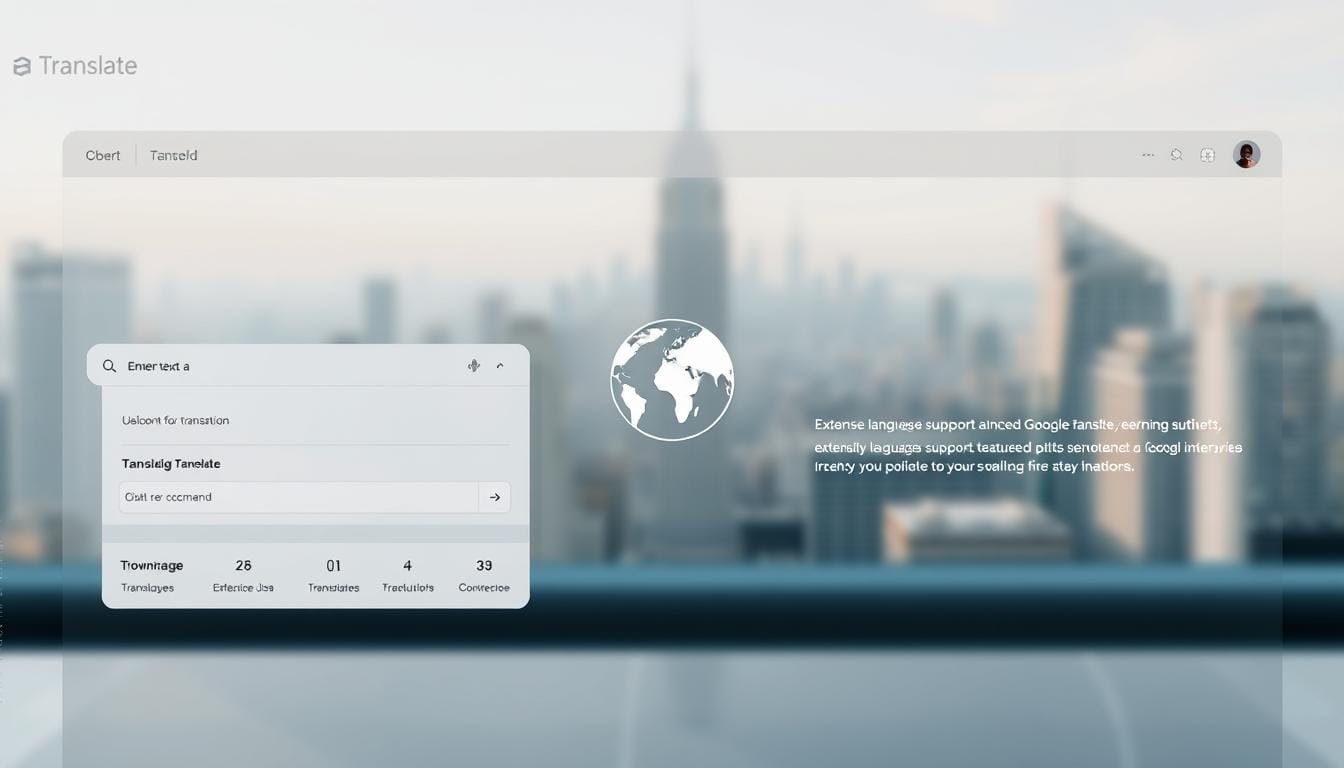
Increasing Global Reach
I use URL translation for quick reviews and reading competitor pages. It’s a fast compass when time is tight. Teams can use offline language packs for meetings and site visits, even without Wi-Fi.
On Android, Gemini Live supports real-time meetings and keeps transcripts. With Google Translate tips, those notes help sales, ops, and support.
Translating Marketing Materials
For ads, landing pages, and pitch decks, I upload files for clear drafts. Then, editors refine the tone and cultural fit. This balance keeps the brand voice strong.
Camera translation helps teams read signage and event materials. A snap, a copy, and the right terms spread across regions. These tips save launches quietly.
Customer Support in Multiple Languages
Conversation mode changes frontline work. In retail, taxis, and field service, it reduces friction. People feel heard, and issues move forward.
I star key phrases for standard replies. Saved items and transcripts become a knowledge base. With Google Translate tips and reflection, teams respond with care and speed.
Ultimately, Mastering Google Translate is about trust. I slow down, check the meaning, and let empathy guide. Isn’t that the heart of global business?
Staying Updated with Google Translate
I check the app like a traveler checks the sky—hopeful, alert, and curious. Features shift, and so does my routine. When I lean on Google Translate’s advanced features, I feel closer to the people I’m trying to understand. Isn’t that the point—connection first, tools second?
Before each trip or project, I refresh the app on iOS and Android. I keep language packs ready, even when I’m home. With Expert Google Translate advice in mind, I test in quiet rooms and noisy streets. I trust the tool, but I always verify the message.
New Features and Updates
I watch for small shifts that change the whole flow. Live camera overlays help me grasp signs in a heartbeat. Broader offline support helps me stay calm when the service drops. Transcribe brings speech-to-text in the target language, so long talks become clear notes.
Conversation mode feels smarter now, thanks to auto speaker detection and split layouts. I adjust text size for tired eyes and let auto-play carry fast chats. On Android, real-time conversation through Gemini Live adds a new path, with transcripts I can review later. These are the moments when Google Translate tricks are less “tricks” and more gentle habits that stick.
Best Practices for Regular Use
- Download language packs before flights, trains, and late-night drives.
- Test voice, camera, and transcribe in quiet halls and busy sidewalks.
- Confirm critical jargon with a dictionary or glossaries you trust.
- Save key phrases in the phrasebook; rehearse with the speaker icon.
- Watch autocorrect when typing foreign words; slow down, re-read.
- Use clear enunciation; then replay the output to catch odd stresses.
When I follow these steps, I notice more: tone, intent, and dignity. Expert Google Translate advice becomes a ritual, and the words land where they should.
Following Language Trends
Languages breathe. Pronunciation shifts, slang rises, regions diverge. I listen for changes—American and British variants, local turns of phrase, even new politeness cues. Google’s pronunciation practice makes these shifts visible, which nudges me to adapt without fuss.
To stay current, I update often and sample fresh pairs—English to Spanish, English to Hindi, English to Arabic. I test Google Translate’s advanced features against these trends, then refine my ear. Minor corrections made today can prevent major misunderstandings tomorrow.
| Update Focus | What I Watch | Benefit | Practical Move |
|---|---|---|---|
| Camera & Live Overlay | Sign clarity and font handling | Faster on-the-go reading | Scan menus and transit boards |
| Offline Language Packs | Coverage and file size | Reliable travel support | Pre-download primary and backup languages |
| Transcribe & Conversation | Speaker detection and latency | Clean notes from real talk | Record sessions, review transcripts |
| Pronunciation Practice | Regional variants and stress | Natural delivery | Compare American and British forms |
| Stability & Bug Fixes | Crash reports and audio output | Smoother daily use | Update the app before important meetings |
In the end, staying updated is a habit of care toward language and toward the people behind it. With steady attention and a few mindful Google Translate tricks, I keep the channel clear and the conversation human.
Real-Life Applications of Google Translate
I use the app when words get lost. It’s like a quiet bridge in my pocket. I learn how to use Google Translate by experiencing small, meaningful moments.
Traveling and Navigating Foreign Countries
Traveling, the camera reads text from signs and menus. Even in dark places, I use the flashlight. This lets me understand the world around me.
Offline packs are helpful when Wi-Fi is unavailable. I save essential phrases, such as directions and greetings. These become a trusted phrasebook in my pocket.
Social Media and Online Communication
Online, I highlight words and listen to them as the speaker speaks. The web tool translates whole pages and files. This makes blogs and forms clear.
For quick help, I use automatic language detection in chats. For more on real-time translation, check out this guide.
Learning New Languages Independently
I save favorite expressions and practice speaking. Handwriting input helps with the scripts I’m learning. This way, I improve my pronunciation.
Transcribing my speech helps me identify areas for improvement. These transcripts also serve as a journal. In these moments, Google Translate tips become part of my daily practice.
Conclusion: Mastering Google Translate
I end my journey with a simple step. Before flying, I download language packs. Then, I test Conversation and Camera at a café. I save key phrases and practice pronunciation with Google’s trainer.
Mastering Google Translate is about small habits. These habits build trust in the tool and in yourself.
Final Tips for Proficiency
When I need to communicate fast, I use conversation mode. I adjust settings for comfort and let the conversation flow. Afterward, I review transcripts and share tricky lines for feedback.
I start with the best versions and revisit guides, such as Google Translate best practices. This approach makes me proficient in using Google Translate.
Encouraging Continuous Learning
Google Translate is a tool, not a final goal. I use it with real dictionaries and chats with native speakers. I also listen, speak, read, and write to improve.
I use camera overlays for signs and transcriptions for meetings. With new features and tools like Gemini Live, I continue to improve. This is how I master Google Translate daily.
Embracing Multilingualism in Everyday Life
Multilingual life is about curiosity, not perfection. I greet new words and accept mistakes. I ask better questions and celebrate clear communication.
Using Google Translate means staying open and using the camera for quick reads. I use conversation mode for connection and save phrases for memory. With small steps and feedback, mastering Google Translate is a journey of understanding.
How to Use Google Translate Like a Pro FAQ
What does “How to Use Google Translate Like a Pro” actually mean?
It means learning the basics of Google Translate. This includes text, voice, camera, and handwriting. You’ll also learn how to save phrases, use conversation mode, and download offline packs. With these tips, you’ll get more accurate translations.
Which languages and modes does Google Translate support today?
Google Translate supports over 110 languages for both text and voice translation. It can translate images into about 90 languages. For bilingual conversations, it supports 43 languages. Handwriting recognition is supported for approximately 95 languages.








